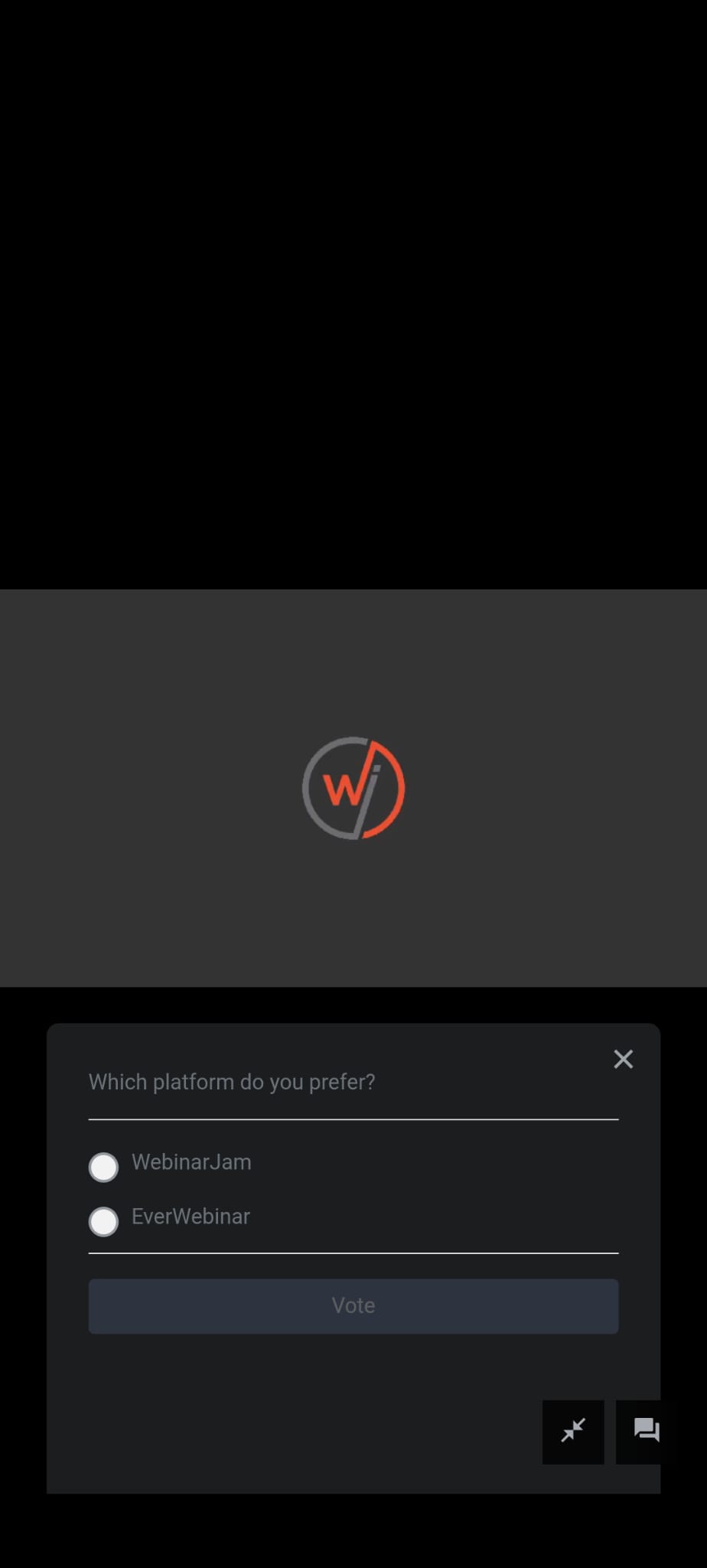This article is for WebinarJam and EverWebinar.
Enhance the viewing experience for your audience by allowing them to view the webinar in full screen.
Important: The fullscreen feature is enabled by default when you set up the webinar.
Enable or Disable Fullscreen
To enable/disable full screen:
- Edit the webinar.
- Go to the Live tab in the webinar settings.
- Click the pencil icon next to the Fullscreen button heading.

- Click Save.
Attendee's Experience
Desktop/PC
When the Fullscreen feature is enabled, the attendee's webinar room will show the Fullscreen button on the bottom right of the screen.

When an attendee views the webinar in full screen, the chat can be collapsed as needed.

Mobile
Note: Due to limitations from Apple, the full screen feature will not work on iOS devices.
The attendees will see a full-screen icon on the bottom right side of the screen when the feature is enabled.
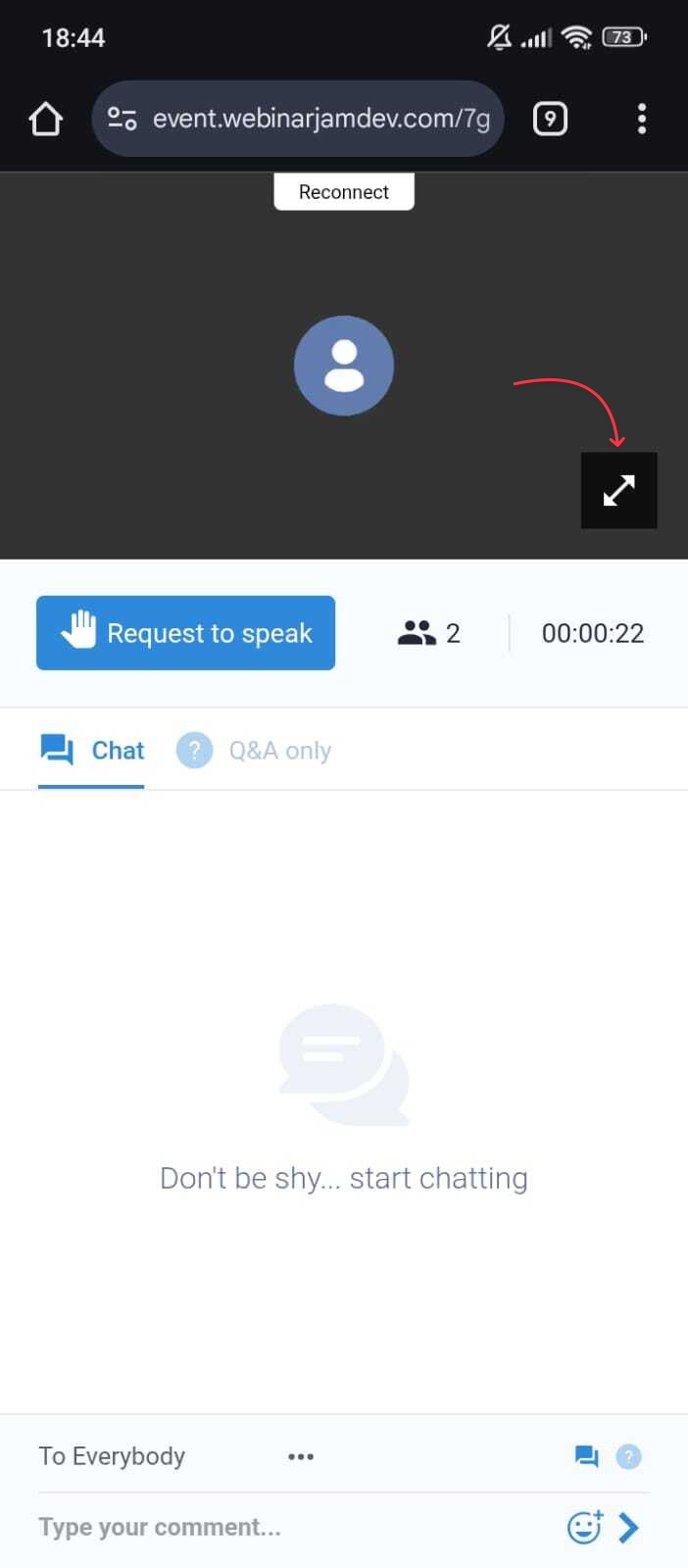
The following are a few examples of how chat, offer and poll appear in full screen mode (either in landscape or portrait mode):
- New Chat Line Alert
Every time there is a new chat line, the chat icon will turn blue with a red dot on the top.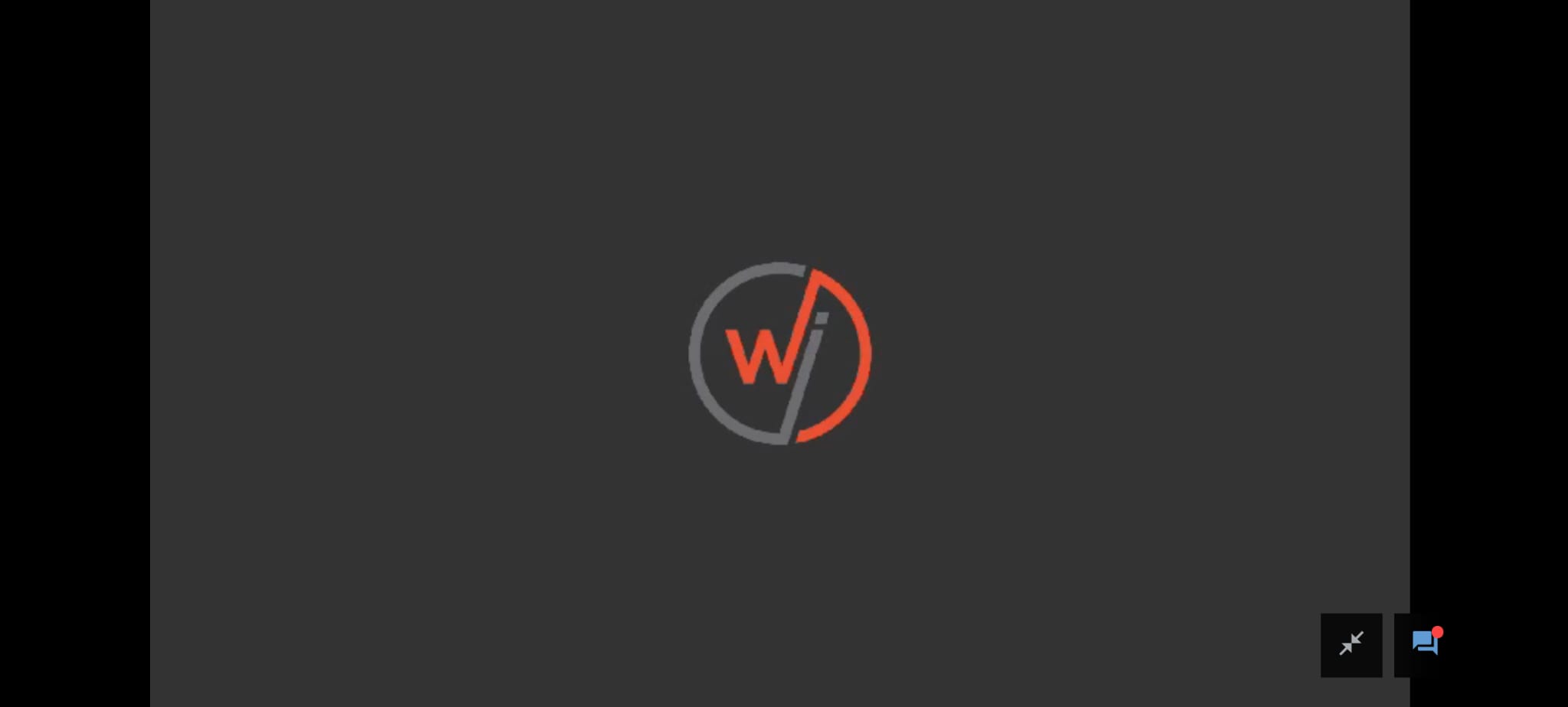
- Live features in landscape mode
The live features (such as offers, polls, etc.) appear on the right-hand side of the screen when the webinar is in landscape mode.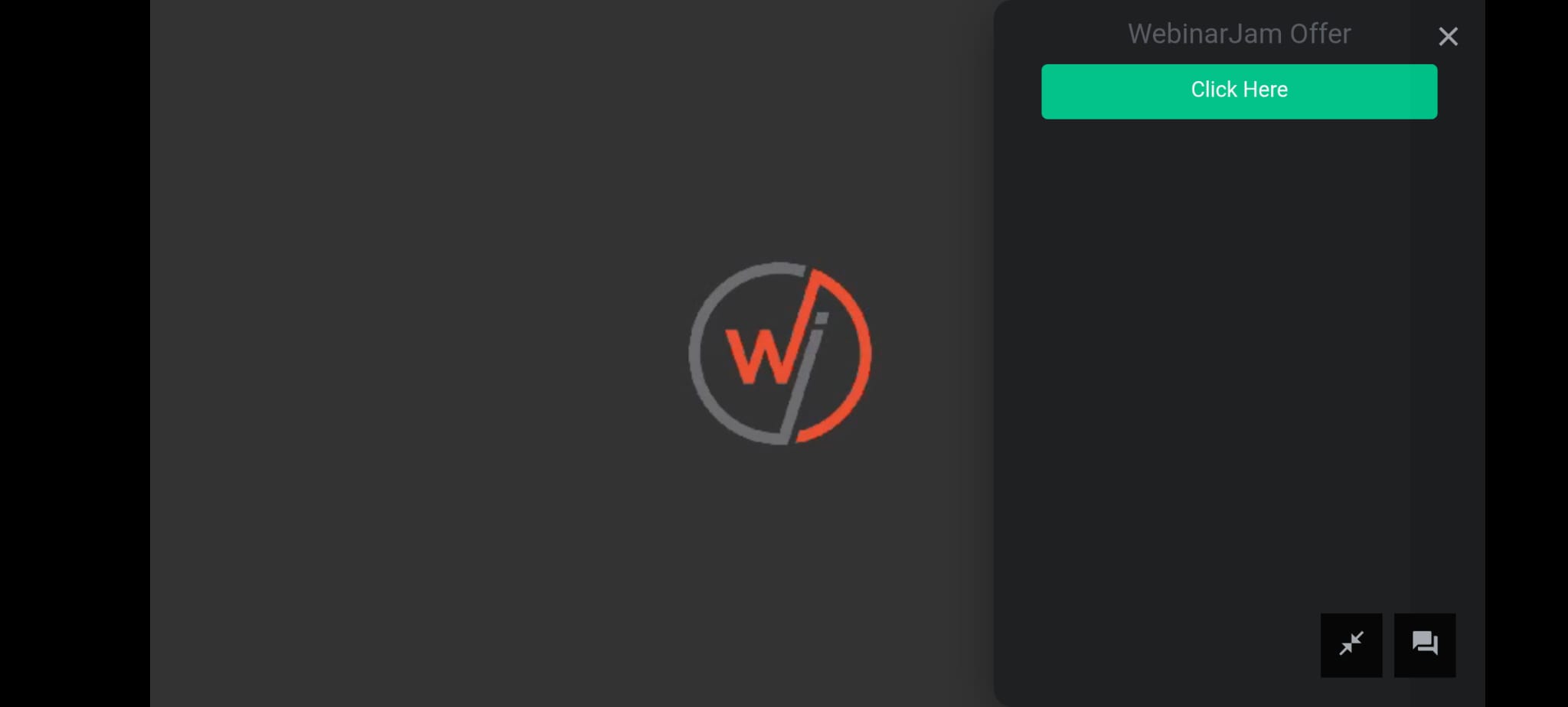
- Live features in portrait mode
The live features (such as offers, polls, etc.) appears at the bottom of the screen when the webinar is in portrait mode.