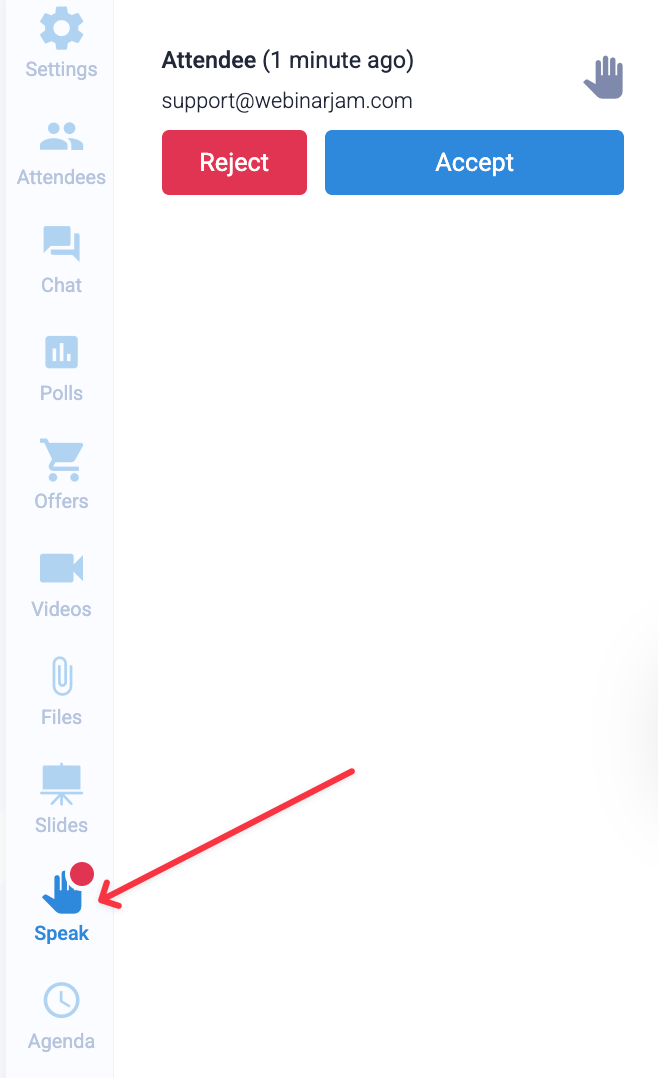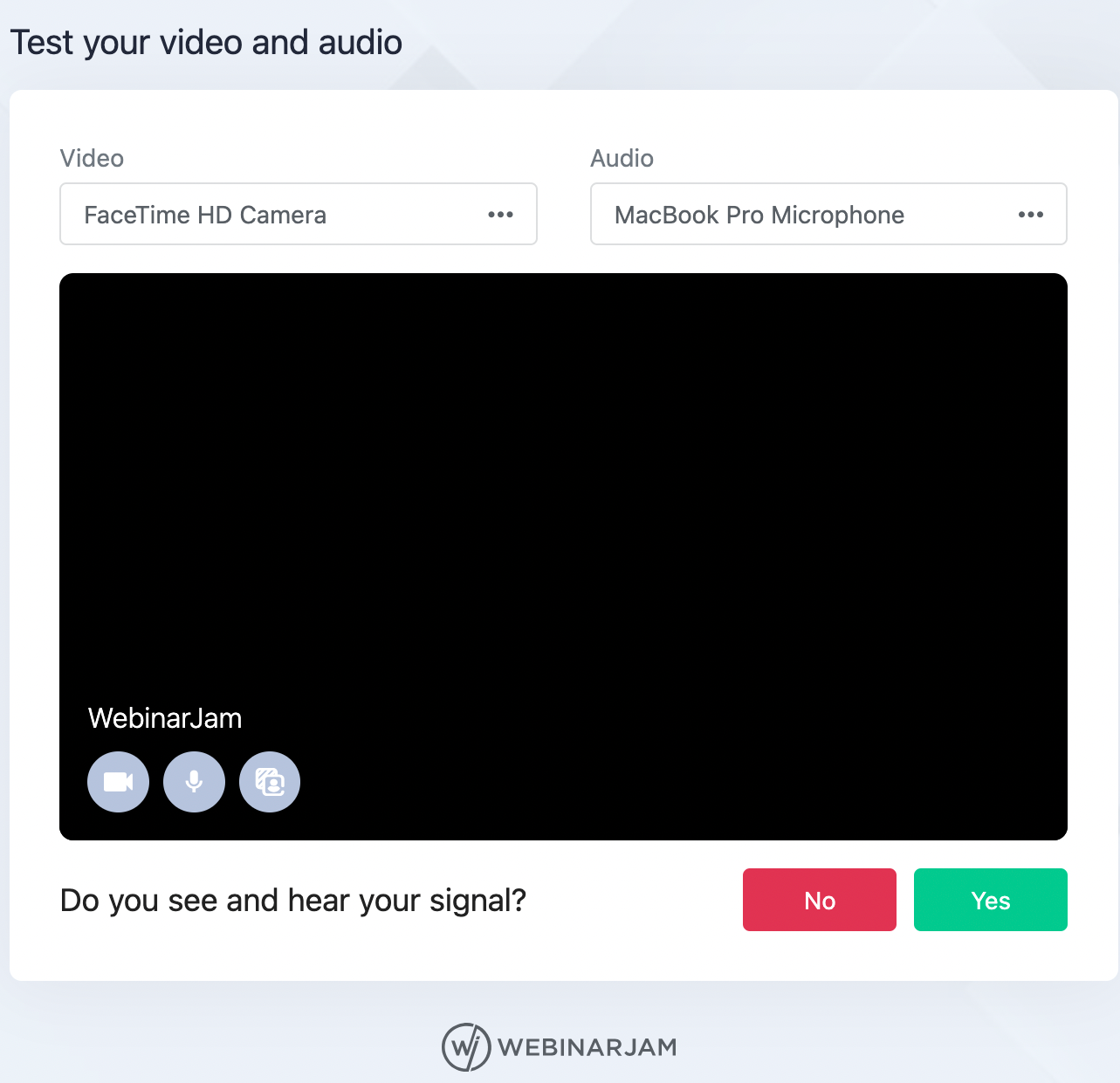This article is for WebinarJam only.
The Request to Speak or the Spotlight Presenter feature allows attendees to ask to join your live webinar stage using their camera and microphone. Use this feature for live Q&A, testimonials, or interactive workshops, any time you want to bring an attendee on screen temporarily.
Make your sessions interactive
You can use this feature to turn passive viewers into active participants. It helps you add energy, connection and authenticity to your live webinars.
Try the following ideas:
- Live Q&A: Let attendees ask questions on camera instead of chat
- Panel discussions: Rotate attendees onto the stage to bring in their perspectives
- Workshops or coaching: Allow attendees to show their work and get feedback in real time
- Testimonials: Invite attendees to share their experience of the webinar live
Key Details
- Attendees who become speakers count toward your total presenter limit. Check your billing plan to know the presenter limit and ensure you have a presenter slot available before accepting a speaking request.
- The Starter plan does not support this feature, as it only allows for one presenter in a webinar.
- Guest speakers can only access chat and Q&A, not other room controls.
- The feature is enabled by default in live rooms.
How to use the Request to Speak feature
For Presenters
- In the live room, click on Settings.
- The Request to Speak feature is enabled by default.
- To allow attendees to submit speaking requests, keep the option enabled at all times.
- Click on the Speak icon to view the requests. You will see the attendee’s name and email address.
- Click Accept to allow the attendee to join as a speaker.
- To return them to attendee mode, click Kick out.
For Moderators (Enterprise account)
Important: A moderator cannot enable or disable the Request to Speak feature from the Control Panel. However, they can accept or reject incoming requests.
- In the Control Panel, click on Settings to see any speaking requests.
- Click Accept to allow the attendee to join in as a speaker.
- To return them to attendee mode, click Kick out.
For Attendees
- To join the room as a speaker, click on the Request to Speak button on the top right of the screen.
- If your request is accepted, you will be redirected to the pre-webinar audio and video test to check if your camera and microphone are working.
- Once you can see and hear yourself in the test, click on Yes.
- You will be redirected to the webinar room as a speaker. You will have access to the chat and Q&A section.
- To go back as an attendee, click on the Back as Attendee button.